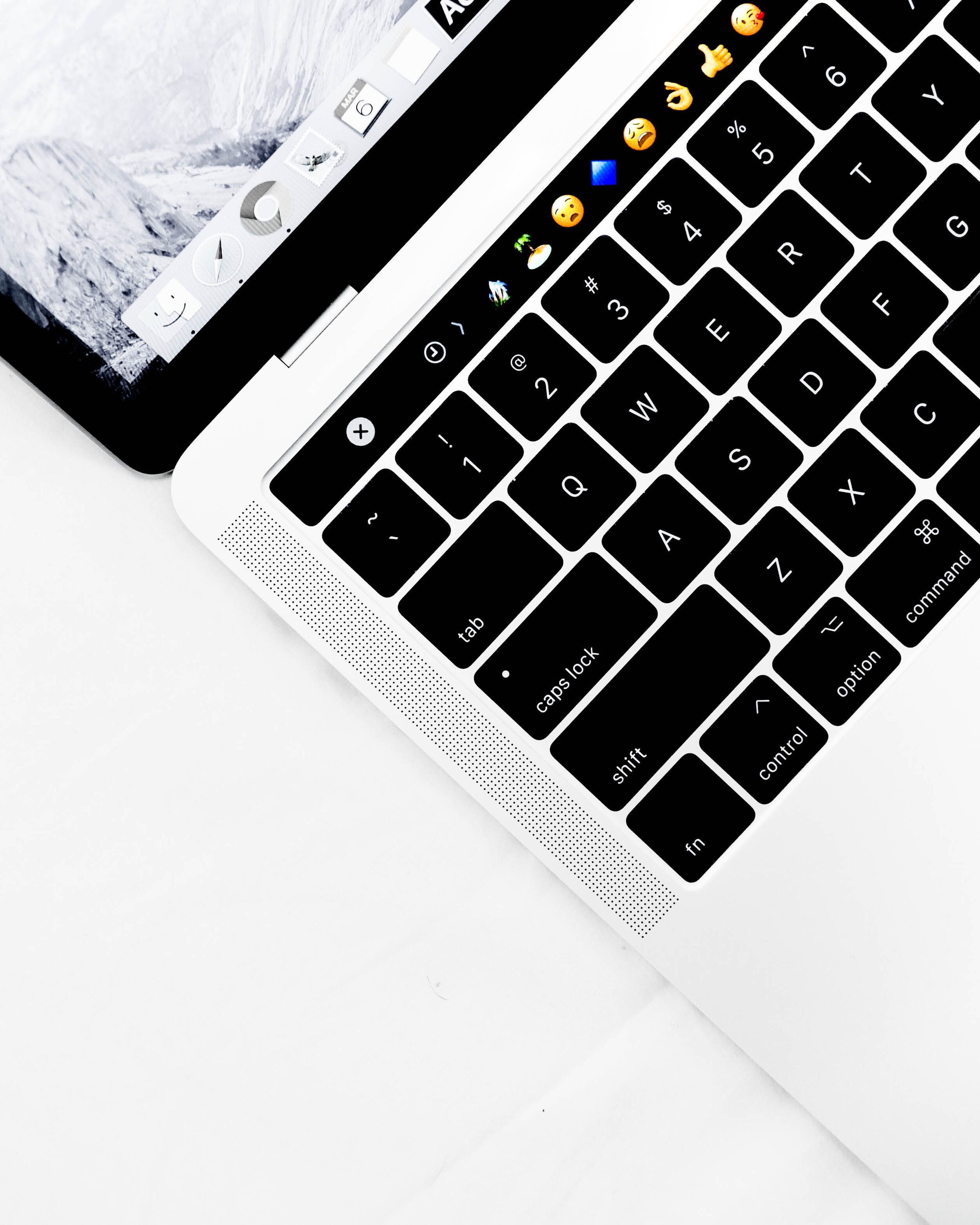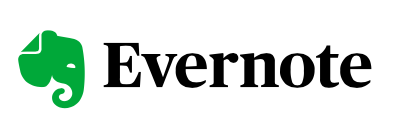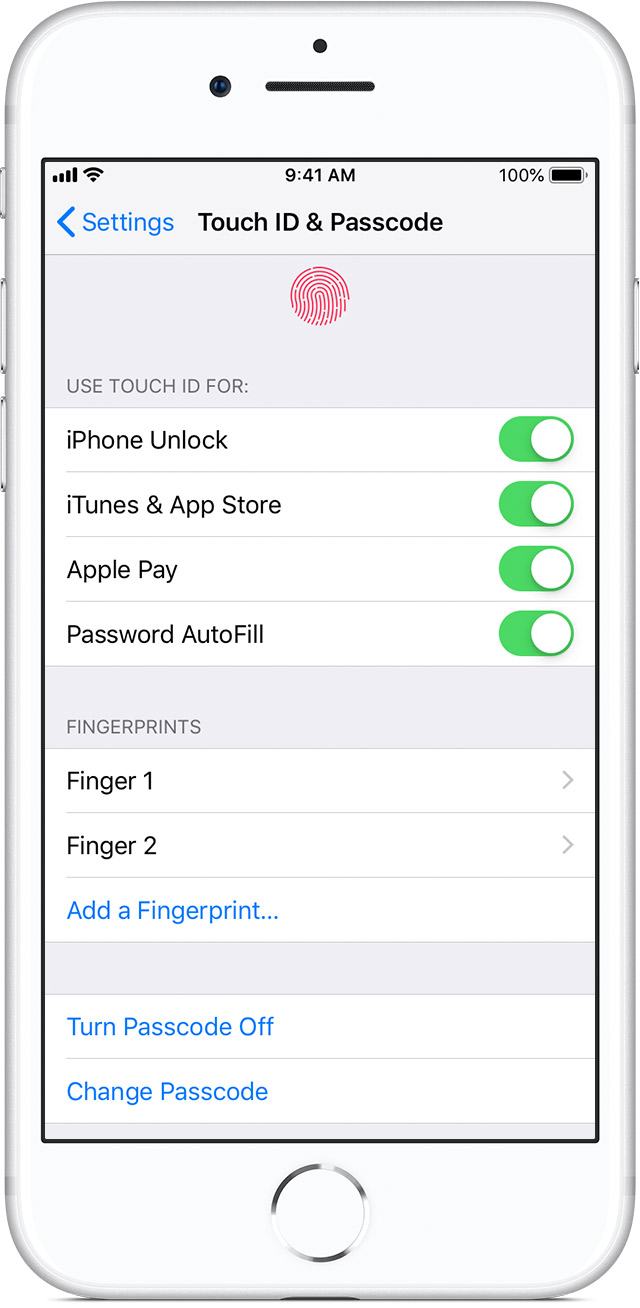SSL Blog
Please note: BLOG articles below were relevant and correct at time of posting, but due to technology changing so quickly these features and instructions may no longer be relevant in current operating systems and app versions. Please contact us if you have any questions here
Is your Macbook's battery healthy?
Recently my MacBook Pro’s battery hasn’t been the best. While doing some work my fans started running at high-speed and I was afraid my MacBook Pro was about to lift-off and head to space. Thankfully it didn’t, instead I had a little pop-up warning about the excessive energy being used. This prompted me to check my battery health. So how does one check the health of their battery?
Make sure that you’ve updated your OS X to the latest - Catalina 10.15.5. Navigate to your System Preferences, click on Energy Saver, then click on Battery Health.
For my Mac, I had an alert that my battery needed to be serviced. After a short call, a quick online diagnostic, I was able to book in a work appointment to my local Apple store and got my battery replaced under warranty! Happy days! I could get back to work.
There is more that you can do to help preserve the life of your Macbook’s battery. You can find out more from the good folk here.
Everything new that's coming to Apple
So Apple just held their annual World Wide Developer Conference and made it available online via streaming. If you, like me, couldn’t be bothered staying awake to watch it (I am not that crazed an Apple follower, good sleep comes first!), here’s a comprehensive list of new things coming to Apple that was announced!
Apple will start running their Macs on Apple-made chips instead of Intel
iOS 14 is coming and it will give you more options to customise your phone
Apple is re-inventing the car key fob
iPadOS 14 is making your iPad more like a computer
MacOS along with Safari is going to get significant upgrade as Big Sur comes into development
Seamless device switching when it comes to using your AirPods
Sleep and handwashing features for WatchOS 7
PHOTOGRAPH: BROOKS KRAFT/APPLE
You can read more about these announcements thanks to the good folk at Wired - “Here’s everything Apple announced at WWDC.”
How To: Export your Pages document as a Word document.
Not everyone owns a Mac and when it comes to sharing documents it can become quite a hassle if you’re sharing it with someone who only has Microsoft Word. The good news is, Pages is Word friendly! Unlike Microsoft Word that can’t open Pages documents, Pages can both read and export .docx files! Here’s how you can export a Word friendly document for your Windows wielding friend thanks to the smart fellows at Cult of Mac.
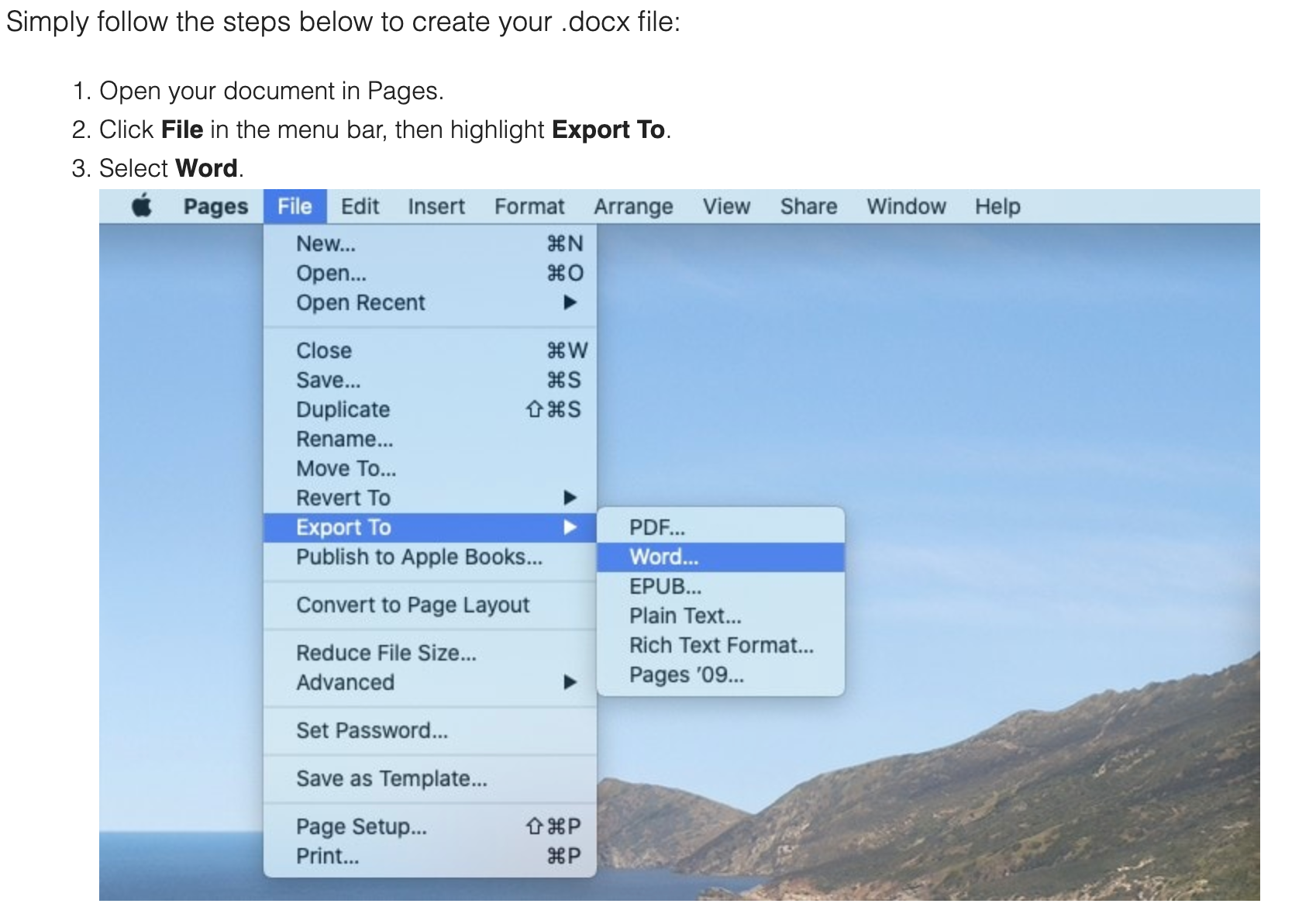
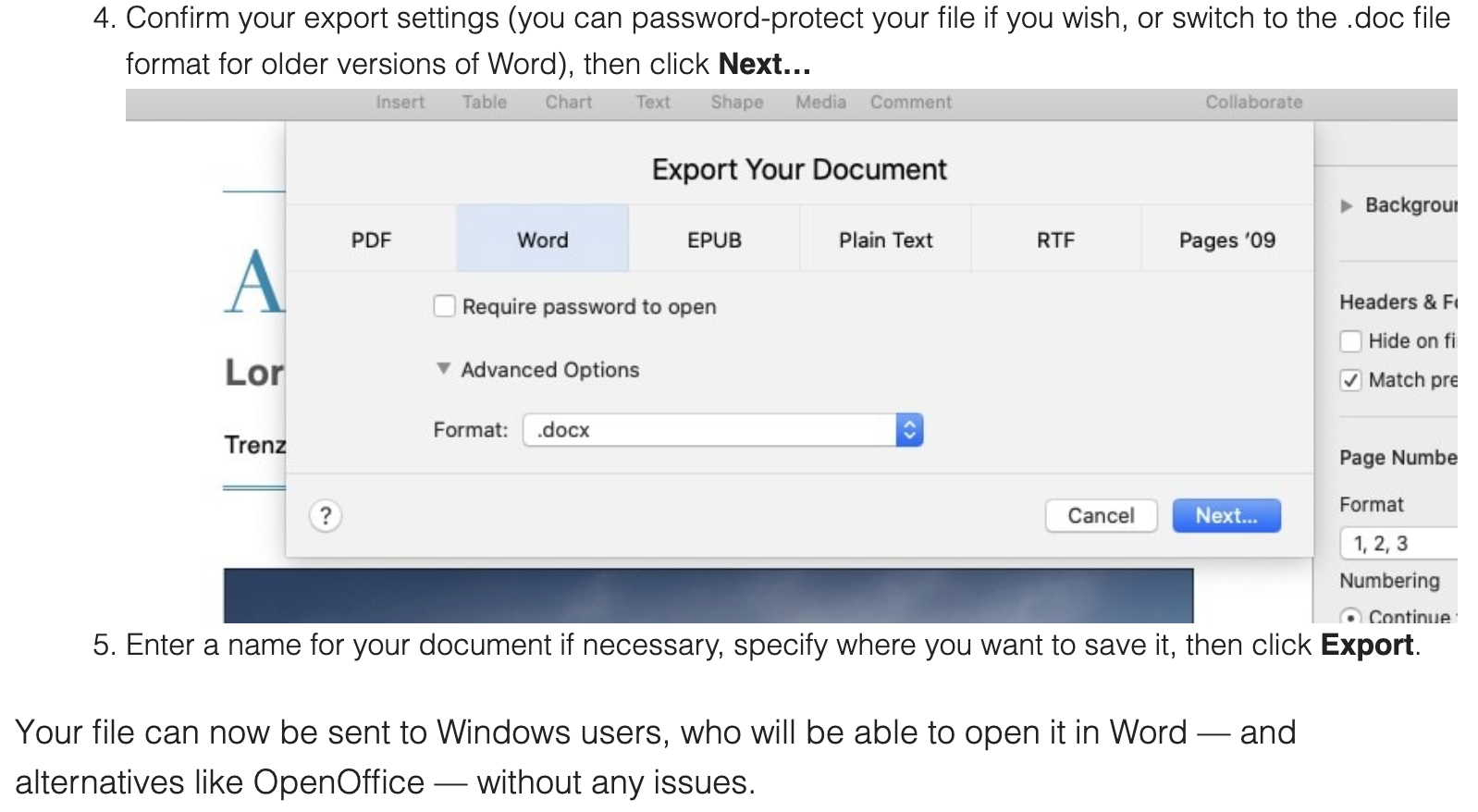
Mac OS Tip: Hide That Menu!
Here’s a quick Mac OS tip for you today to keep your desktop looking tidy.
Automatically hide the top menu bar by following these instructions…
SYSTEM PREFERENCES > GENERAL > ENABLE: “Automatically hide and show the menu bar”
Now whenever you bring your cursor to the top of your screen your menu will appear, and then disappear when you move away from it.
Get with the times
I want to talk about some of my favourite technological advancements that are increasingly becoming functional and fun! Of course other companies have their own take on this, but I’m particularly focused on how Apple is doing it.
I’d like to talk about some of my favourite technological advancements that are increasingly becoming functional and fun! Of course other companies have their own take on this, but I’m particularly focused on how Apple is doing it. In this blog I’ll look at the following:
HomeKit and Home automation
AirPlay 2
OS updates
Going paperless
Digital cards
Passwords
HomeKit and Home automation
© Apple inc.
If you’re like me and interested in being able to control things in your house with just your voice, or a touch on one of your many Apple devices, then you should be using Apple’s HomeKit.
I like coming home and saying “Hey Siri, I’m home” and this sets up a scene - turning on selected lights and playing some jazz music on 2 different speakers in the house. Automation is also a great feature where I have the outside lights switch on at sunset every day (even with this time changing throughout the year), and certain lights turning on in the morning.
Lights and speakers are just the beginning as there is an ever-growing list of devices for HomeKit. You can see the current list here from the Apple website (please note that not all of these will be available in Australia though):
If you’d like help to learn more about HomeKit, set up in your home or office, or great tips and tricks around using this, send us an enquiry now via info@setupsynclearn.com
AirPlay 2
© Apple inc.
In some ways linked with HomeKit, the upgraded AirPlay function on all Apple devices is a welcome addition allowing many more streaming options. You can now stream audio to more speakers, including 3rd party products eg. B&O (see list to follow in link). This has also given Apple users a great alternative to investing in a system such as Sonos ie. you can select multiple speakers around the home and control volume separately etc., plus certain Sonos speakers are now compatible anyway.
TV sets have now started incorporating AirPlay and HomeKit, and with this in place it means you can control these devices and set scenes simply with your voice.
For more information about AirPlay2 and compatibility:
If you’d like help to learn more about AirPlay2, set up in your home or office, or learn great tips and tricks around using it, send us an enquiry now via info@setupsynclearn.com
OS updates
Operating systems are (at) the heart of all Apple products. The Mac has MacOS, iPhones, iPod Touch, and iPads all have iOS, Apple TV has tvOS and so on. For me, so long as my device is in good condition, and the battery performance is good, the main thing I want is that my model can run the latest version of OS. This gives me the latest features (this can vary though due to age of device), the latest security offered by Apple, and the upgrades are free!
In September Apple are due to release new products such as the iPhone, along with the latest versions of the OS eg. MacOS Catalina, iOS 13, and for the first time iPad will have its own iPadOS. If you’d like more info about these upcoming operating systems, take a look:
If you’d like help to learn more about OS updates, whether your device is compatible, if it’s time to upgrade or optimise your current device, great tips and tricks around using the OS, send us an enquiry now via info@setupsynclearn.com
Going paperless
For some time now, I’ve been predominantly paperless and storing paper correspondence in great cloud based apps such as Evernote, (Apple) Notes, Dropbox and there are many others you can use of course.
© Evernote corporation
I like Evernote as it’s very robust and can be tailored to work for you and how your mind works. As with any cloud based apps you generally have access to the same information on any of your devices plus they’re in sync! ie. change something on 1 and it’s changed on all. Now of course if this is not happening then it’s time to check all your settings and preferences on each device, as these are usually independent for each - essentially you want them to be ‘on the same page’. Searching for text throughout all your files, including within scanned documents can be a great time saver when you have years of records.
I also use the Apple Notes app extensively and it’s also excellent. I treat this as my digital notepad for quick notes, sketches, scanning and sharing. This syncs between all devices using your Apple ID via iCloud.
Of course using cloud services to store a lot of information you should be protecting this by adding the layers of security such as:
Device passcodes
App passcode (if available or for specific content)
A good password for the cloud containing your information that cannot be guessed easily
2 factor authentication where possible
© Apple inc.
On many Apple devices now, you can save time by logging in/authenticating by either Touch ID or Face ID (provided they’ve been set up correctly so that they’re reliable).
If you’d like help to learn more about going paperless, setting up and using Evernote to it’s full potential, great tips and tricks around using this send us an enquiry now via info@setupsynclearn.com
Please note: Reece is an Evernote Certified Consultant too!
Digital cards
Wallets and cash are so last year 🤓 We’re not there yet, but I’ve been quite successfully going without my wallet for some time now. The main stumbling block is not having an official digital version of my driver’s licence…yet. NSW and I’m sure other states have been trialling this and are gradually rolling it out.
Yes, you can take a photo, scan, or store in an app such as Stocard, but these methods are not usually acceptable to most places/authorities.
© Apple inc.
Some of the cards I’ve been able to use regularly from my iPhone and Apple Watch include:
Bank/Credit cards for payments by tapping
Airline boarding passes
Hotel confirmations
Reward cards
Event tickets
Membership cards
Gift vouchers
For more information take a look: Using Apple Wallet
If you’d like help to learn more about storing and using digital cards, setting them up on your Apple devices, and great tips and tricks around using them send us an enquiry now via info@setupsynclearn.com
Passwords
This topic/issue just keeps coming up in most sessions we do. People are sharing their frustration and confusion in having to create, and then somehow remember all of these usernames plus passwords. Here are some of the reasons why it’s so frustrating:
© Apple inc.
Every online service requires one
Many services/businesses have different criteria for what passwords it will accept, and then this changes over time!
Using the same password or easy to guess ones puts your information at risk online, and as the credentials are only as safe as the weakest link it means that if someone manages to hack or access one business/service database, then they can try accessing other online businesses/services with the same credentials.
2 factor authentication is becoming the norm, and in some cases compulsory
There are quite a few different password management apps available, but how easy are they and more importantly who makes them, where are they based and how secure is the information they store?
These are just some examples, and questions that can be answered. Because this is such an important topic, we recommend spending the time understanding and setting up a good, reliable and easy to use system. If you’d like some help around passwords please let us know and get in contact now via info@setupsynclearn.com
For ongoing free tips, tricks and news take a look at our Blog here or Facebook Page here
💡SPECIAL TIP:
Sunday 1 September is Father’s Day - why not buy him a gift voucher from Setup Sync & Learn here