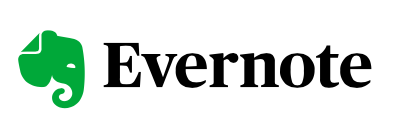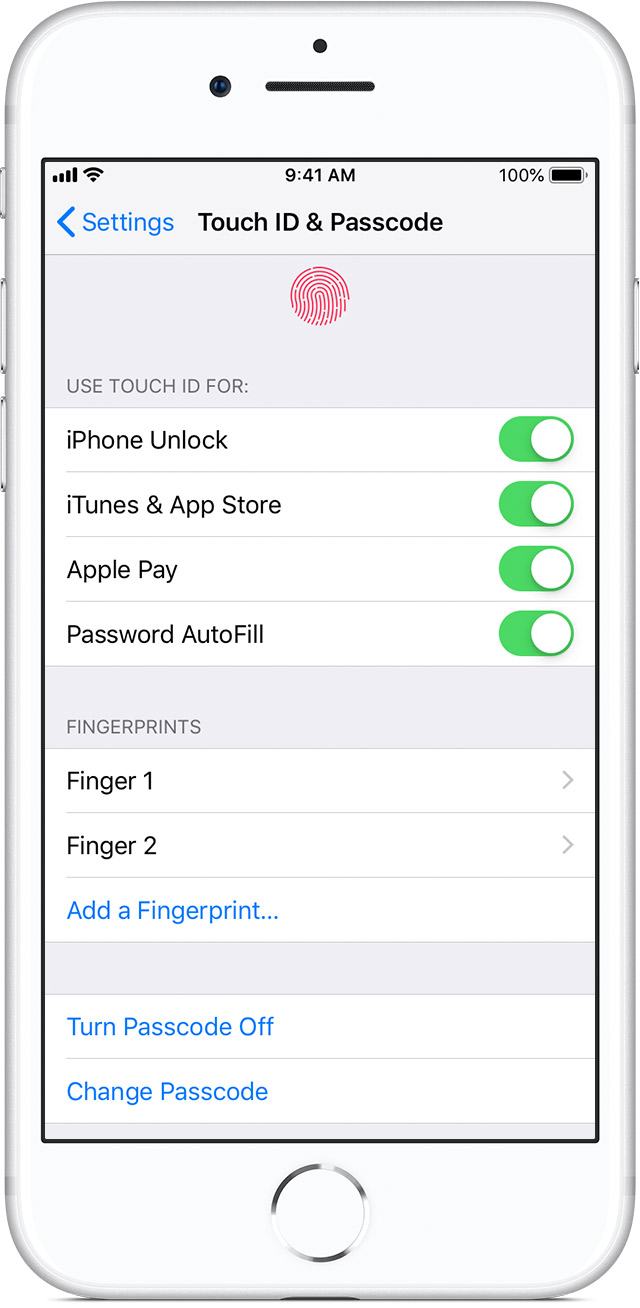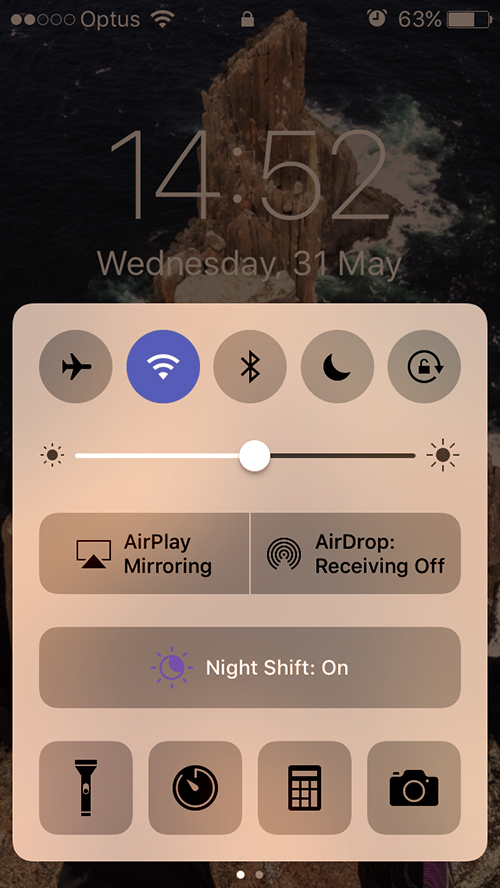SSL Blog
Please note: BLOG articles below were relevant and correct at time of posting, but due to technology changing so quickly these features and instructions may no longer be relevant in current operating systems and app versions. Please contact us if you have any questions here
Need a gift this Father's Day?
Still looking for a gift for dad this Father’s Day? Don’t forget we offer GIFT VOUCHERS too! Follow this LINK to get one for your dad this Sunday!
Photo by Andrea Piacquadio from Pexels
Get with the times
I want to talk about some of my favourite technological advancements that are increasingly becoming functional and fun! Of course other companies have their own take on this, but I’m particularly focused on how Apple is doing it.
I’d like to talk about some of my favourite technological advancements that are increasingly becoming functional and fun! Of course other companies have their own take on this, but I’m particularly focused on how Apple is doing it. In this blog I’ll look at the following:
HomeKit and Home automation
AirPlay 2
OS updates
Going paperless
Digital cards
Passwords
HomeKit and Home automation
© Apple inc.
If you’re like me and interested in being able to control things in your house with just your voice, or a touch on one of your many Apple devices, then you should be using Apple’s HomeKit.
I like coming home and saying “Hey Siri, I’m home” and this sets up a scene - turning on selected lights and playing some jazz music on 2 different speakers in the house. Automation is also a great feature where I have the outside lights switch on at sunset every day (even with this time changing throughout the year), and certain lights turning on in the morning.
Lights and speakers are just the beginning as there is an ever-growing list of devices for HomeKit. You can see the current list here from the Apple website (please note that not all of these will be available in Australia though):
If you’d like help to learn more about HomeKit, set up in your home or office, or great tips and tricks around using this, send us an enquiry now via info@setupsynclearn.com
AirPlay 2
© Apple inc.
In some ways linked with HomeKit, the upgraded AirPlay function on all Apple devices is a welcome addition allowing many more streaming options. You can now stream audio to more speakers, including 3rd party products eg. B&O (see list to follow in link). This has also given Apple users a great alternative to investing in a system such as Sonos ie. you can select multiple speakers around the home and control volume separately etc., plus certain Sonos speakers are now compatible anyway.
TV sets have now started incorporating AirPlay and HomeKit, and with this in place it means you can control these devices and set scenes simply with your voice.
For more information about AirPlay2 and compatibility:
If you’d like help to learn more about AirPlay2, set up in your home or office, or learn great tips and tricks around using it, send us an enquiry now via info@setupsynclearn.com
OS updates
Operating systems are (at) the heart of all Apple products. The Mac has MacOS, iPhones, iPod Touch, and iPads all have iOS, Apple TV has tvOS and so on. For me, so long as my device is in good condition, and the battery performance is good, the main thing I want is that my model can run the latest version of OS. This gives me the latest features (this can vary though due to age of device), the latest security offered by Apple, and the upgrades are free!
In September Apple are due to release new products such as the iPhone, along with the latest versions of the OS eg. MacOS Catalina, iOS 13, and for the first time iPad will have its own iPadOS. If you’d like more info about these upcoming operating systems, take a look:
If you’d like help to learn more about OS updates, whether your device is compatible, if it’s time to upgrade or optimise your current device, great tips and tricks around using the OS, send us an enquiry now via info@setupsynclearn.com
Going paperless
For some time now, I’ve been predominantly paperless and storing paper correspondence in great cloud based apps such as Evernote, (Apple) Notes, Dropbox and there are many others you can use of course.
© Evernote corporation
I like Evernote as it’s very robust and can be tailored to work for you and how your mind works. As with any cloud based apps you generally have access to the same information on any of your devices plus they’re in sync! ie. change something on 1 and it’s changed on all. Now of course if this is not happening then it’s time to check all your settings and preferences on each device, as these are usually independent for each - essentially you want them to be ‘on the same page’. Searching for text throughout all your files, including within scanned documents can be a great time saver when you have years of records.
I also use the Apple Notes app extensively and it’s also excellent. I treat this as my digital notepad for quick notes, sketches, scanning and sharing. This syncs between all devices using your Apple ID via iCloud.
Of course using cloud services to store a lot of information you should be protecting this by adding the layers of security such as:
Device passcodes
App passcode (if available or for specific content)
A good password for the cloud containing your information that cannot be guessed easily
2 factor authentication where possible
© Apple inc.
On many Apple devices now, you can save time by logging in/authenticating by either Touch ID or Face ID (provided they’ve been set up correctly so that they’re reliable).
If you’d like help to learn more about going paperless, setting up and using Evernote to it’s full potential, great tips and tricks around using this send us an enquiry now via info@setupsynclearn.com
Please note: Reece is an Evernote Certified Consultant too!
Digital cards
Wallets and cash are so last year 🤓 We’re not there yet, but I’ve been quite successfully going without my wallet for some time now. The main stumbling block is not having an official digital version of my driver’s licence…yet. NSW and I’m sure other states have been trialling this and are gradually rolling it out.
Yes, you can take a photo, scan, or store in an app such as Stocard, but these methods are not usually acceptable to most places/authorities.
© Apple inc.
Some of the cards I’ve been able to use regularly from my iPhone and Apple Watch include:
Bank/Credit cards for payments by tapping
Airline boarding passes
Hotel confirmations
Reward cards
Event tickets
Membership cards
Gift vouchers
For more information take a look: Using Apple Wallet
If you’d like help to learn more about storing and using digital cards, setting them up on your Apple devices, and great tips and tricks around using them send us an enquiry now via info@setupsynclearn.com
Passwords
This topic/issue just keeps coming up in most sessions we do. People are sharing their frustration and confusion in having to create, and then somehow remember all of these usernames plus passwords. Here are some of the reasons why it’s so frustrating:
© Apple inc.
Every online service requires one
Many services/businesses have different criteria for what passwords it will accept, and then this changes over time!
Using the same password or easy to guess ones puts your information at risk online, and as the credentials are only as safe as the weakest link it means that if someone manages to hack or access one business/service database, then they can try accessing other online businesses/services with the same credentials.
2 factor authentication is becoming the norm, and in some cases compulsory
There are quite a few different password management apps available, but how easy are they and more importantly who makes them, where are they based and how secure is the information they store?
These are just some examples, and questions that can be answered. Because this is such an important topic, we recommend spending the time understanding and setting up a good, reliable and easy to use system. If you’d like some help around passwords please let us know and get in contact now via info@setupsynclearn.com
For ongoing free tips, tricks and news take a look at our Blog here or Facebook Page here
💡SPECIAL TIP:
Sunday 1 September is Father’s Day - why not buy him a gift voucher from Setup Sync & Learn here
What to do after changing your Apple ID or Password
At Setup, Sync and Learn your security and privacy is always important. It’s always good housekeeping to change your password at least once or twice every year. It does seem straight forward, but at times you might find yourself getting numerous notifications on your devices to sign-in again. So to make it a little less stressful for you here’s a short list of what to check after you’ve changed your Apple ID or Password…
Update your Apple ID and password on your iPhone, iPad, iPod touch, Mac, and PC.
iPhone, iPad, and iPod touch
Go to Settings > (your name) > iTunes & App Store.
If you're signed out, enter your updated Apple ID and password.
If you're signed in with your previous Apple ID, tap your Apple ID, then tap Sign Out. Then enter your updated Apple ID and password.
Mac with OS X or Windows PC
Go to Apple’s website.
Click on the Shopping Bag icon, then click Account.
In the Account Settings section, click Apple ID and password.
Enter your updated Apple ID and password.
You will also have to update your login details by Signing Out then Signing back in to other apps such as FaceTime, iCloud, Find my iPhone, etc.
Click on this link to see a full list and instructions from Apple Support on what to do…
Don't Let Your iPhone or iPad Ruin Your Sleep
It has become a natural habit for many of us to look at our iPhone or iPads while lying down in bed. I'm sure you've heard it before, but such a habit can really disrupt our sleep pattern because of the light that our devices emit. So, you might find yourself taking a little bit longer to fall asleep and also to stay asleep.
To combat this issue Apple actually provides an option called 'Night Shift.' It was introduced when iOS 9.3 was released, but not many actually know about it!
What Does Night Shift Do? Night Shift allows you to automatically or manually adjust the colour of your screen from the cool blue that it normally emits to a warmer yellow tone. This warmer tone actually helps you sleep better!
Here's how you can automatically switch Night Shift on from your Lock Screen using the Control Centre...
- Swipe up from the edge of your screen while on your Lock Screen to bring up the Control Centre.
- Tap the Night Shift button in the centre and you will see the temperature of your screen change when it is on.
You can also manually enable, set a custom schedule and adjust the colour settings of Night Shift via Settings > Display & Brightness > Night Shift.
Did you know that Night Shift is also available on Mac? Learn how to set it up here!
Take Better Photos With Your iPhone 7!
Look what Apple has given to its iPhone 7 users! Recently Apple released a playlist of video tips on how to take better photos with your iPhone. Starting from the basics, the videos guide you from learning how to take a great selfie to taking an awesome action shot!
When the iPhone 7 was released it was rated one of the top smartphone cameras, even by professional photographers. Having a wider colour range, an improved lens (with a physical zoom!) and sensor for low light situations, photos from the iPhone 7 are sure to turn out great, and greater when you know how to take them! Also for the more tech savy, the RAW option makes it much more flexible for you to capture higher-resolution photos and edit them.
So check out the iPhone 7 Photography video playlist by Apple here and take better pictures with your iPhone!
iOS Video Tip: How to Backspace in Calculator
Ever get frustrated with having to keep erasing your calculation and starting all over again when you input the wrong number? Actually there's a way to 'backspace' in Calculator that Apple's been keeping a "secret" for a while. Watch the video below to find out how!
This Week's Video Tip: How To Manually Back Up Your iDevices
Apple's iOS 10.3 update is coming soon and it looks like it's going to be packed with quite a few new things. This is a great time to make sure that you have your iPhone or iPad manually backed up to your computer using iTunes. Though you may have your iPhone or iPad backed up to iCloud it is still good practice to do a manual back up as this backs EVERYTHING up! So just in case anything might go wrong during the update to the new iOS watch this week's video tip to find out how to manually back up all your contacts, settings and data from your iPhone/iPad...
Free Café Tech Sessions in Perth
Free Café Tech Sessions in Perth:
On Wednesdays in November, Michelle will be at JJ Kings great café in Floreat. If you'd like to learn some new tips & tricks on your iPhone/iPad, in a relaxed environment whilst having a coffee, RSVP now for your preferred date as places will be limited.
The flyer says it all really.
Meet Michelle from Setup Sync & Learn (Perth) for coffee at JJ Kings.