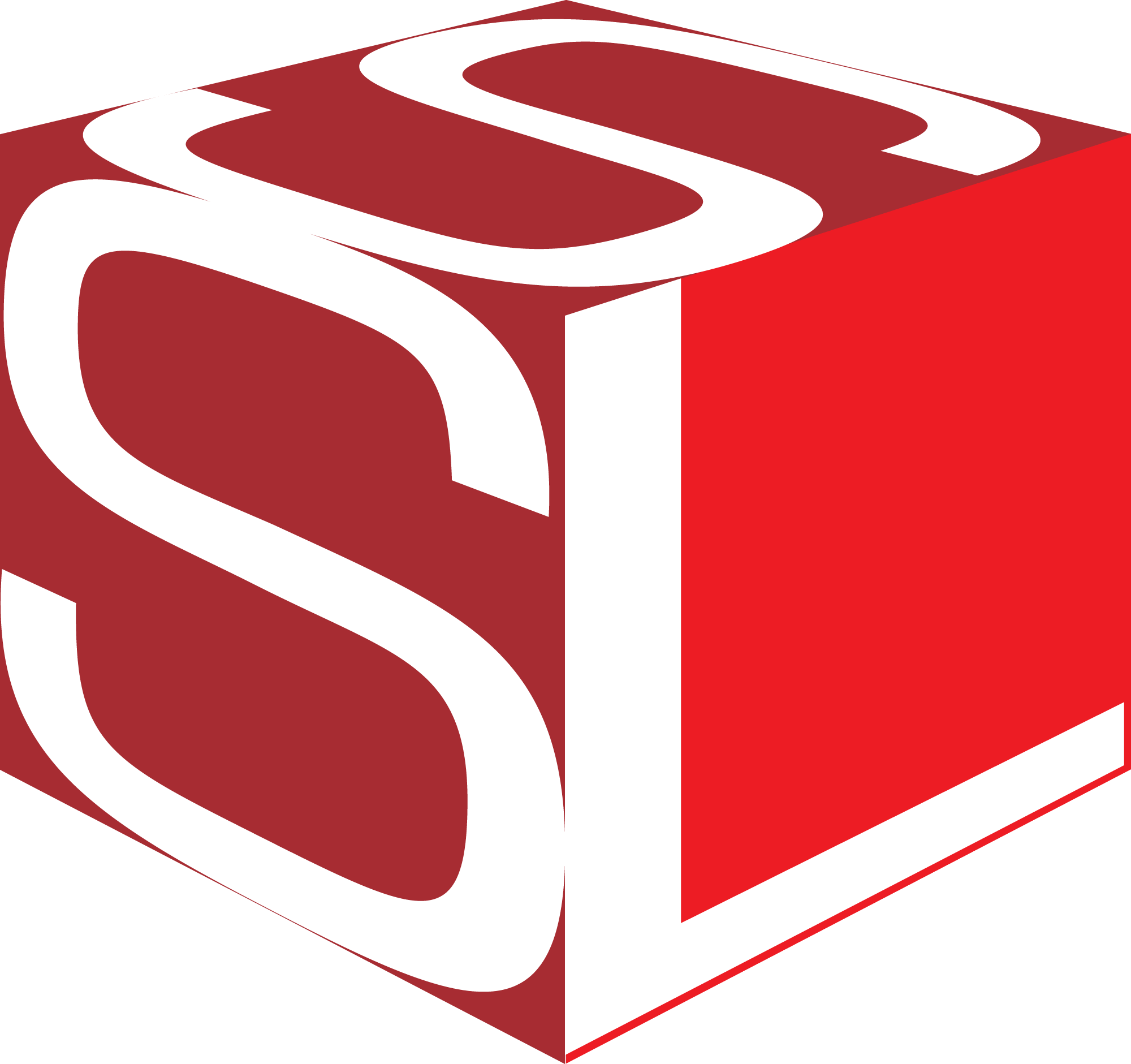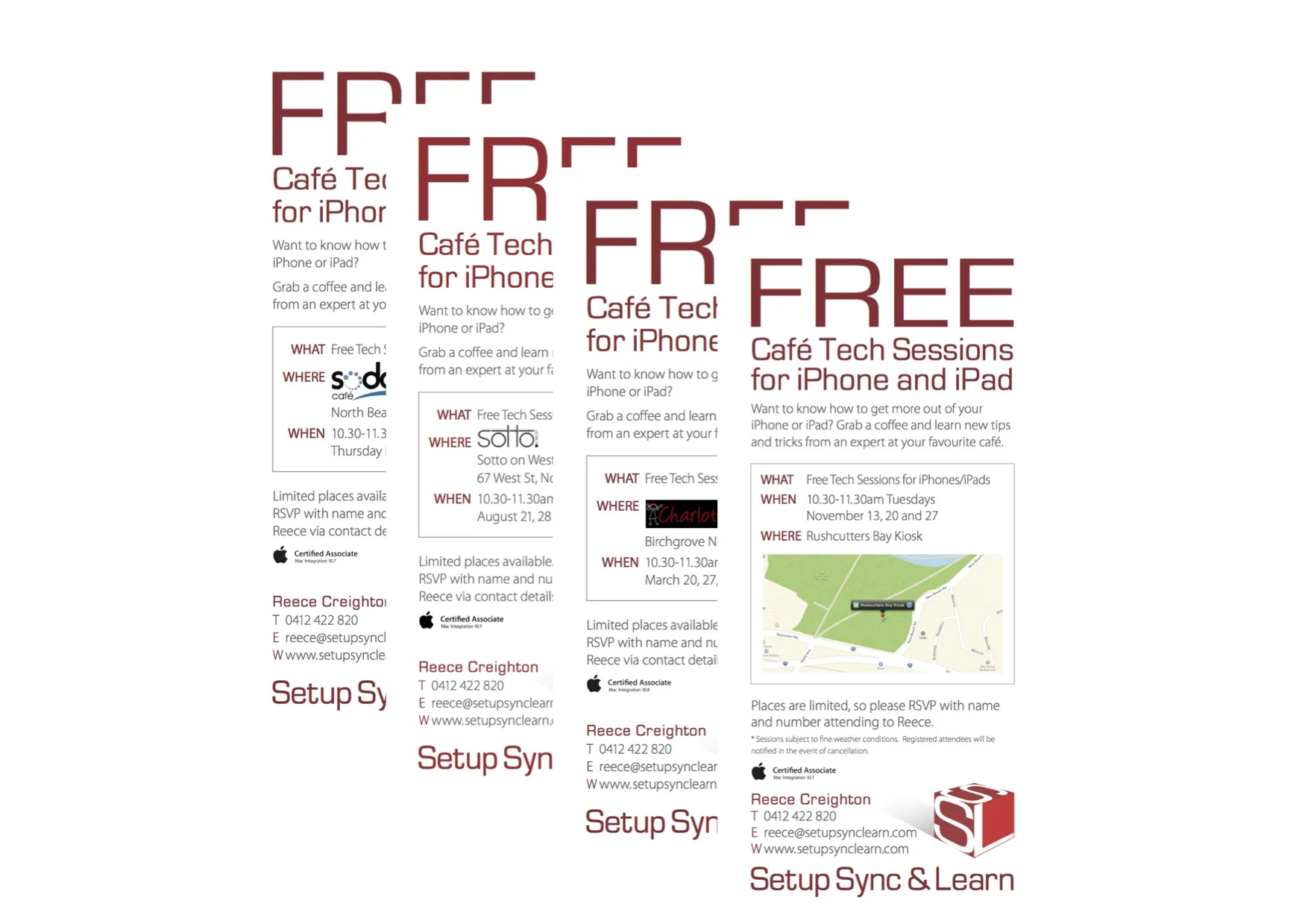SSL Blog
Note: BLOG articles below were relevant and correct at time of posting, but due to technology changing so quickly these features and instructions may no longer be relevant in current operating systems and app versions. Please contact us if you have any questions here
What to do after changing your Apple ID or Password
At Setup, Sync and Learn your security and privacy is always important. It’s always good housekeeping to change your password at least once or twice every year. It does seem straight forward, but at times you might find yourself getting numerous notifications on your devices to sign-in again. So to make it a little less stressful for you here’s a short list of what to check after you’ve changed your Apple ID or Password…
Update your Apple ID and password on your iPhone, iPad, iPod touch, Mac, and PC.
iPhone, iPad, and iPod touch
Go to Settings > (your name) > iTunes & App Store.
If you're signed out, enter your updated Apple ID and password.
If you're signed in with your previous Apple ID, tap your Apple ID, then tap Sign Out. Then enter your updated Apple ID and password.
Mac with OS X or Windows PC
Go to Apple’s website.
Click on the Shopping Bag icon, then click Account.
In the Account Settings section, click Apple ID and password.
Enter your updated Apple ID and password.
You will also have to update your login details by Signing Out then Signing back in to other apps such as FaceTime, iCloud, Find my iPhone, etc.
Click on this link to see a full list and instructions from Apple Support on what to do…
Free Café Tech Sessions Are Back
Some Previous Café Tech Sessions
That's right, it's been a while but we're doing some more of these very popular and fun sessions at not 1, but 2 cafés in the Sydney area.
Want to know how to get more out of your iPhone or iPad? Grab a coffee and learn new tips and tricks from an expert at your favourite café.
WHAT Free Tech Session for iPhones/iPads
WHERE Sotto on West (67 West st, North Sydney)
WHEN Thursdays 10.30-11.30am, November 6, 13, 20, 2014
WHAT Free Tech Session for iPhones/iPads
WHERE *Rushcutters Bay Park Kiosk
WHEN Wednesdays 10.30-11.30am, November 12, 19, 26, 2014
Places are limited, so please RSVP with name and number attending
SMS to 0412 422 820
*Rushcutters Bay Park Kiosk Sessions subject to fine weather conditions. Registered attendees will be notified in the event of cancellation.
Free Café Tech Sessions in Manly NSW
----------------------------------------------------------------------------------------------------------------------------------------
What: Free Tech Session for iPhones and iPads
Where: Bacino Bar, 1 The Corso, Manly NSW 2095
When: 10.30-11.30am Tuesdays June 18, 25 & Thursday June 27, 2013
Limited places available.
Please RSVP via SMS or email with name and number attending to:
Mobile: 0412 422 820
Email: info@setupsynclearn.com
Website: www.setupsynclearn.com
----------------------------------------------------------------------------------------------------------------------------------------
More Free Café Tech Sessions
Free Tech Session for iPhones and iPads
New Session Venue - Charlotte Café, Birchgrove (Sydney)
If you want to know how to get more out of your iPhone or iPad in a relaxed environment, come and grab a coffee or tea at this great café in Birchgrove, and learn new tips and tricks. Limited places available and RSVP required via SMS to 0412 422 820 or email reece@setupsynclearn.com (please provide name and number attending).
What Free Tech Session for iPhones and iPads
Where Charlotte Café 127 Rowntree st, Birchgrove NSW
When 10.30-11.30am Wednesdays March 20, 27 April 3 2013
Tell your friends, and your enemies!