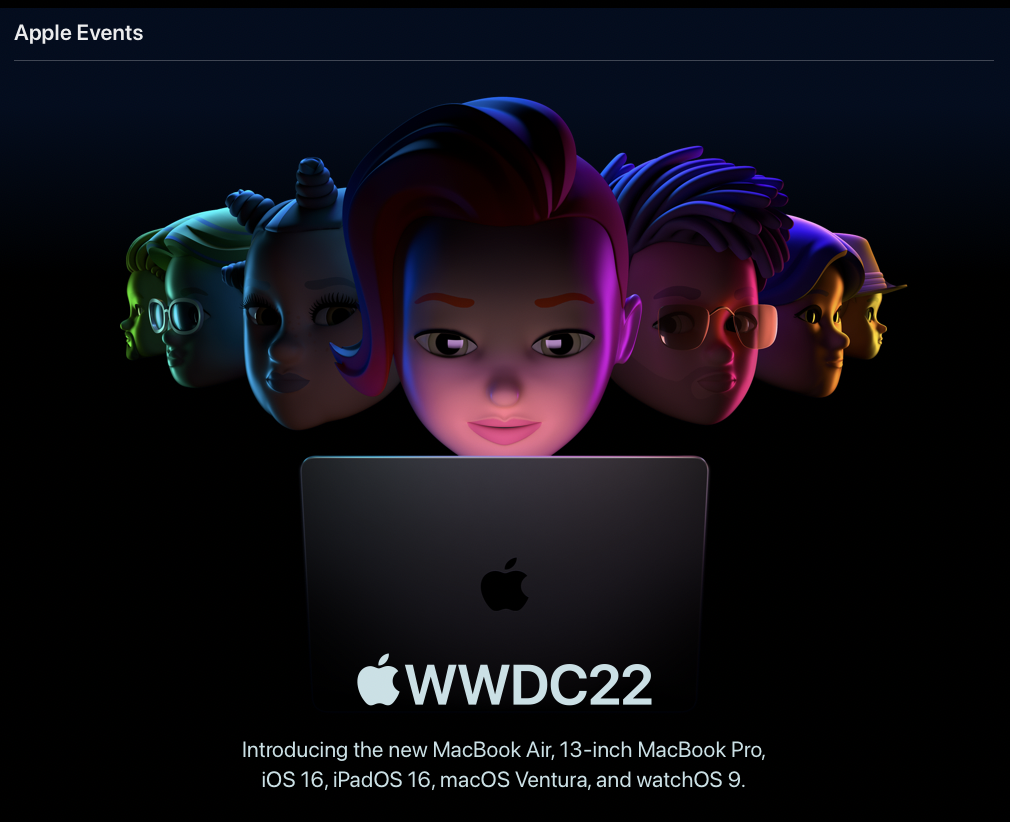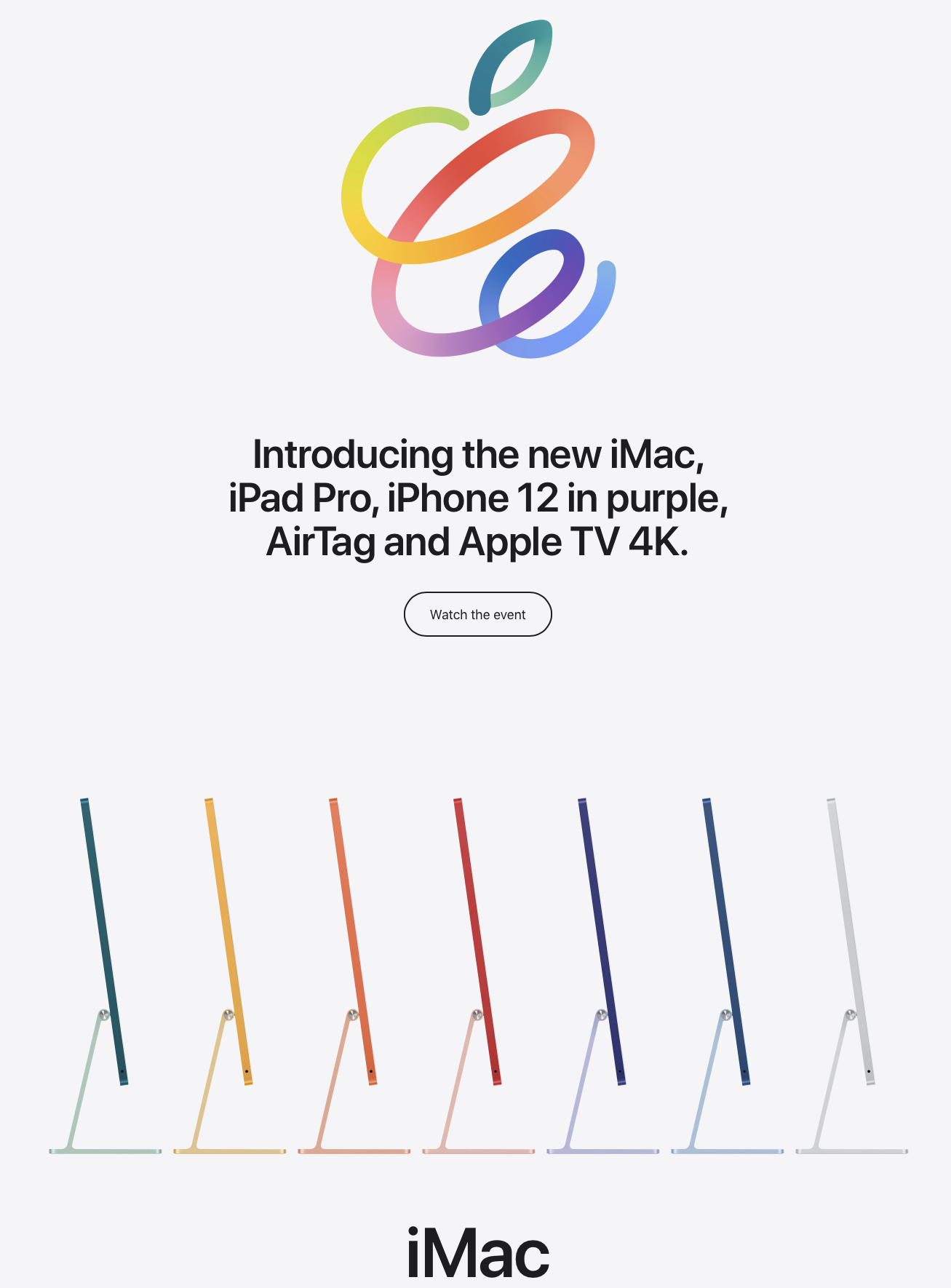Free up space on your iPhone
/Don't you just hate it when you're taking a photo or mid-recording a video on your iPhone and you get the little pop-up that tells you you've run out of storage? Well, here's a few space-saving tips for you...
Update your iOS
- Since the iOS 10 update in March 2017 Apple introduced a new file structuring system. This new update assisted in freeing up a decent amount of space on iPhones.
- If you haven't updated yet, open Settings > General > Software Update and then follow the prompts.
- Don't forget to make sure your device is backed up!
Delete Apps you don't need
- Let's be honest, we can be a little bit app happy and hoard apps that we no longer use, so it's time to let go of them and you'll be surprised how much space you might actually free up from deleting them.
- To delete an app, tap and hold on the icon until all the icons start jiggling (edit mode), then tap on the 'X' on the left hand corner of the app icon to delete it.
Remove the Pre-installed Apps you don't use
- If you've got the latest iOS 10 then you'll see that you're able to actually delete some of the apps that come preinstalled on your device - ie. Stocks, FaceTime, Mail.
- For more info on this checkout this article by MacWorld.
Find out what Apps are taking up space
- Something really useful is to delete the apps that are taking up most of your space.
- To do this go to Settings > General > Storage & iCloud Usage > Manage Storage and you will see all your apps and how much storage they are taking up.
Clear up your messages!
- You'd be quite surprised how much storage Messages can take up, especially the really old messages you've received with attached photos or videos.
- If you're not too attached to your Messages and can't be bothered going through each chat to delete messages one-by-one here's how you can completely purge your Messages - Settings > Messages > Message History > Keep Messages then select a time option, then tap on Delete.
There are many other ways you can free up space on your device, but hopefully these tips will help you out!
Photo by Jeff Sheldon on Unsplash