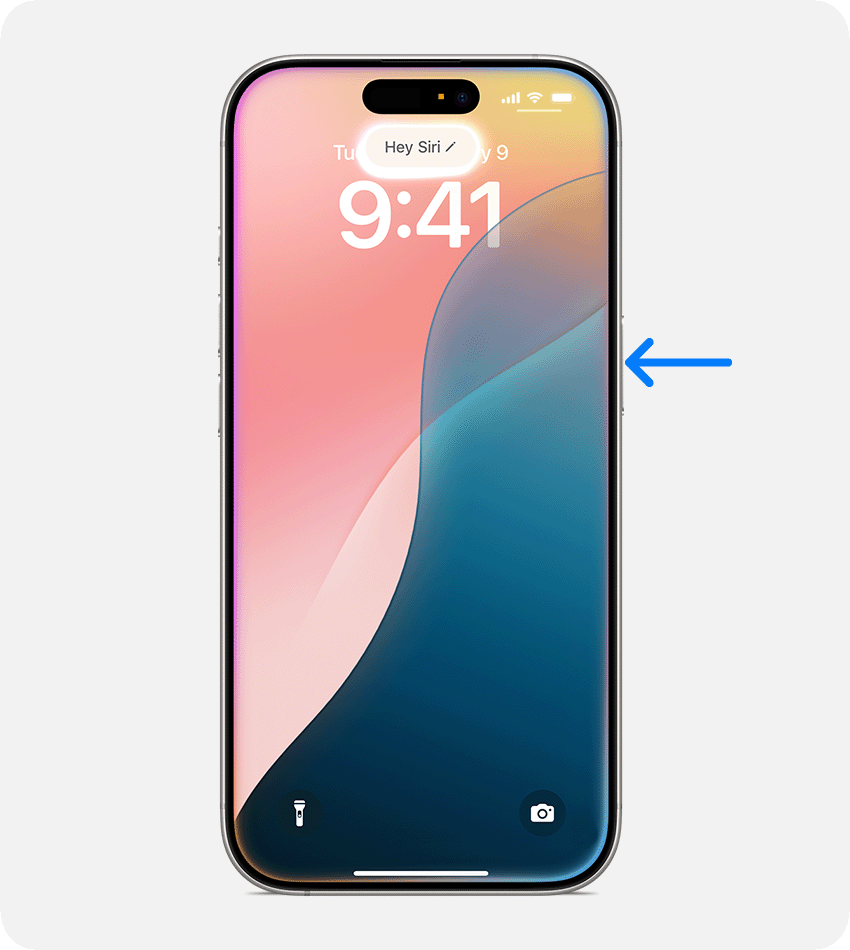My Favourite Tips
With new features appearing all the time via updates, it’s hard to keep up with, and nobody expects you to either. That’s why I’m here to help!
You need a nerdy tech guy like me who loves all the new technology, but who can assess your needs holistically and tailor the tips & tricks for what’s most important for you, and then show you how, using easy to understand everyday language and teaching techniques for you to keep and refer to in case you forget.
In more than 30 years of using Apple products, and understanding them intimately, one of the things I’ve seen happen time and time again are that the impossible becomes possible…ie. when once upon a time you couldn’t do something but now you can - IF you know how, and perhaps you’ve needed to update or upgrade the operating system (OS/iOS/iPadOS etc.) in order to do so.
For example: Apple never used to let you change your Apple ID (now called Apple Account), which is typically an email address, but now you can. I’ve been helping many clients do this, particularly as they’re using an email address they no longer have or use.
Here are a few of my favourite tips today:
Image: Apple
1. Is Siri reacting too often, or from the wrong device? Here’s a few things you can do:
turn off the listen for “Siri” or Hey Siri” on a particular device - remember you can always manually engage Siri by pressing and holding on the specific button (different on devices)
if your iPhone or iPad is reacting before or instead of another device eg. HomePod, Watch, then turn it face down when you place it somewhere
if you’re not currently using Siri on your iPhone in your car (using CarPlay or in a holder) then I highly recommend it so you’re able to do so much more hands free eg. reading and sending messages, playing voicemail, navigation. 💡I strongly recommend practising whilst the car is stationary and turned off.
2. Duplicate finder in Photos App - too many times I’ve seen clients who have downloaded 3rd party Apps, some dodgy and others requiring payment. A few systems back Apple introduced a built in duplicate finder which works really well.
3. Transcription for audio - the very useful but under-utilised Apple app “Voice memos”. Record yourself or someone else (with their knowledge) and you can also choose to transcribe it so you have a written copy as well!
There are so many examples of seeing Apps (software) that people have in many cases paid for, when they didn’t realise their Apple device already had an app that did exactly what they needed. Some common examples of (all free) Apple Apps here:
Preview - people have installed 3rd party PDF apps such as Adobe Reader
Safari - people using Chrome or Firefox browsers instead without really understanding why
Pages/Numbers/Keynote - people buying Microsoft Office (Word/Excel/Powerpoint) when not really needed for their purposes
Reminders - there are many to-do lists out there, but this one is great once you know what it can do
Passwords - again, many options for password managers out there, but who made it and where is your information stored? #security #privacy
Image: Apple
I could go on, but I’d like to finish today with mentioning another function that’s been built in to Apple products (free) for as long as I can remember, and that is Accessibility support. “Customise your device in ways that work best for you with accessibility features for vision, hearing, mobility, speech and cognition — whether you need them temporarily or on an ongoing basis.”
I hope you found something useful here, and reach out if you have any questions reece@setupsynclearn.com