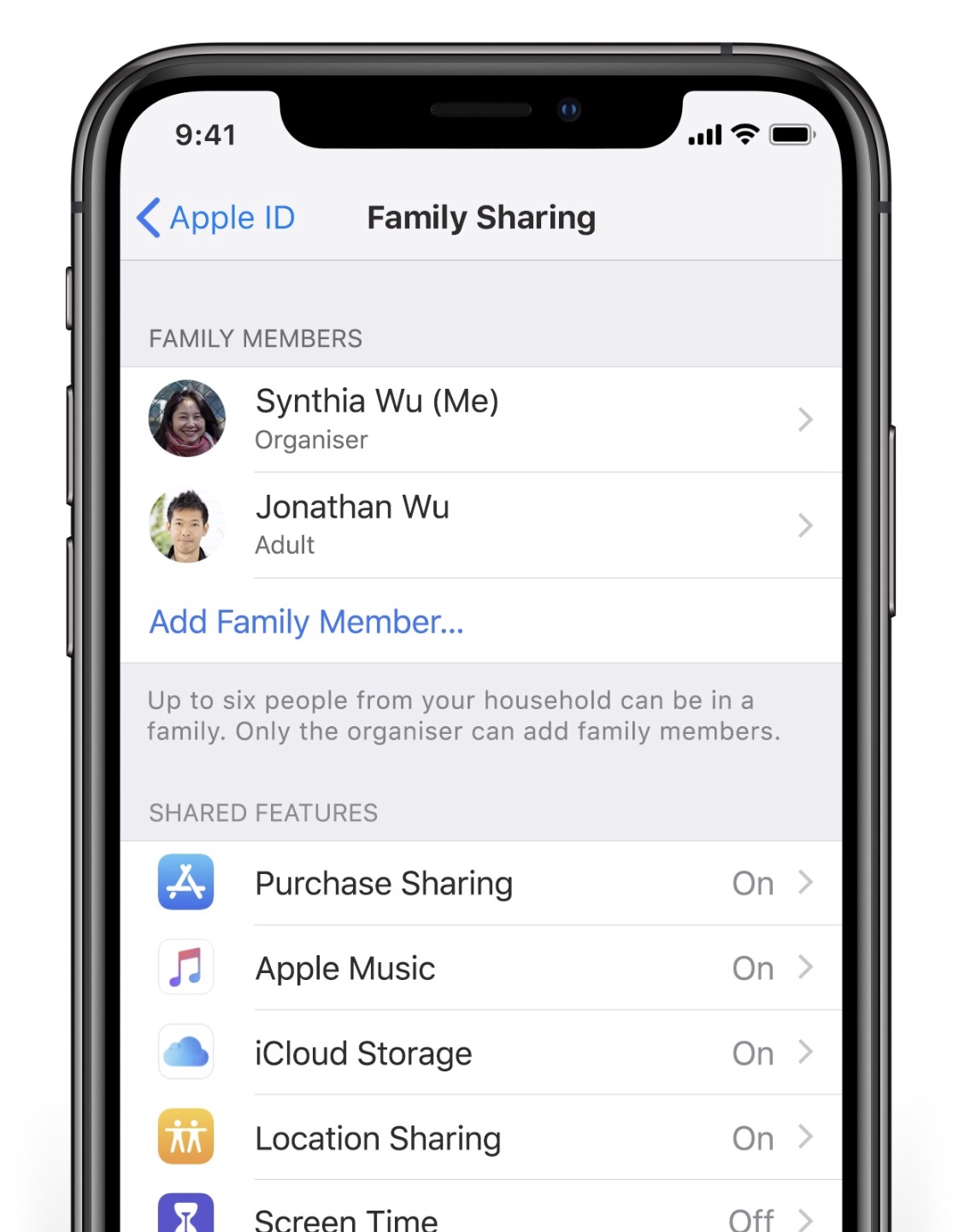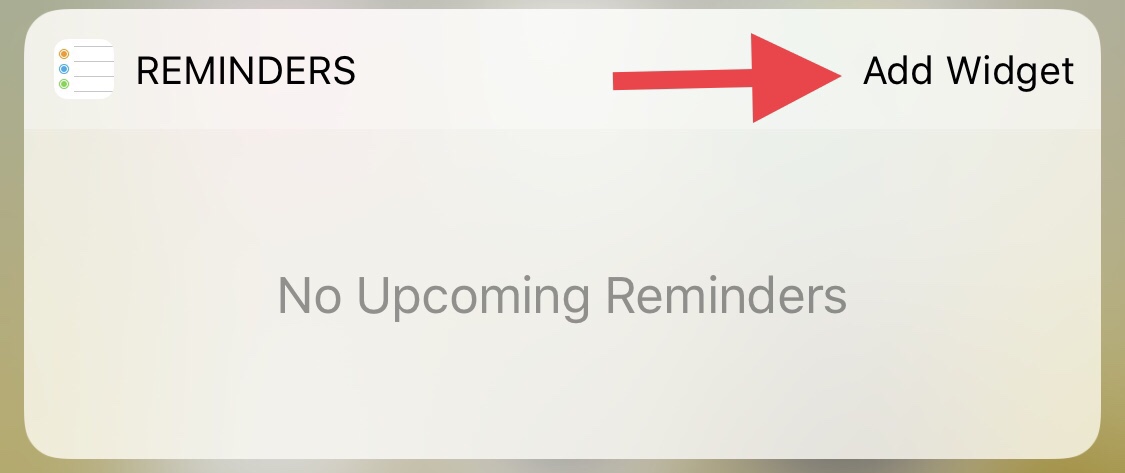SSL Blog
Please note: BLOG articles below were relevant and correct at time of posting, but due to technology changing so quickly these features and instructions may no longer be relevant in current operating systems and app versions. Please contact us if you have any questions here
Quick iCloud Tip: Family Sharing
Having extra iCloud storage is great, but it’s greater when you can share it with family! To share a single iCloud plan with your family go to Settings > Your Name > Family Sharing, choose a plan and members from your fam!
Quick iOS Tip: Access your favourite app with a swipe!
Here’s a quick tip straight from the essentials of iOS! You can access your favourite App with just a swipe to the right and view its widget in your Today view. To add an App, find its icon, press down on it (with the 3D Touch), then tap on Add Widget.
Now you’ll be able to quickly view the App from your Lock Screen by swiping right!
Quick iOS Tip: I’m still listening!
Sometimes you’re on a call and then someone else might walk in and want to start discussing something important, but then you may not want whoever is on the phone listening. Or you could be listening to that friend of yours venting, but secretly you’re watching Netflix in the background so you don’t want them to hear that background noise…okay, I’m kidding. We’re not that kind of friend. A friend must always be actively listening! But here’s how you mute yourself in a call. Just tap the mute button!
How To: Using iOS 12's Passwords & Accounts Tool to Autofill
Okay, let’s be honest here, we’re all a little bit aware that we tend to forget our passwords especially with so many multiple logins. The good thing is that Apple has made it easier for us by giving us iCloud Keychain, which helps to store our usernames and passwords safely.
STORING YOUR PASSWORDS is pretty easy with Apple iCloud Keychain. All you have to do is log in to one of your apps or a website and a pop-up will ask if you want to save these login details to your iCloud Keychain. Select Save Password and voila! Your details are now added to your Keychain.
If you want to view your stored passwords in your Keychain simply go to your Settings > Passwords & Accounts > Website & App Passwords. Once you’ve confirmed your ID with either Touch/FaceID you’ll be able to see your full list of login info.
CREATING A STRONG PASSWORD is good practice. Most of us are guilty of creating very easy passwords (usually the name of our favourite pet and someone’s year of birth, or the most common, “Password”) iCloud Keychain thankfully has an option to create a strong password for you. So whenever your register for an app or register for anything on Safari, iOS 12 will suggest a Strong Password for you, which is then saved to your Keychain. So the next time your signing up to something new, you’ll see a pop-up which will then have the option “Use Strong Password.”
If this isn’t working for you, check that you have Autofill Passwords enabled. Settings > Passwords & Accounts > Autofill Passwords. Check that you have iCloud Keychain enabled as well.
AUTOFILL your passwords now whenever you’re logging in! Tap on the username or password box when logging into an app or website and if iOS detects that you’ve saved a login for the app or site, it’ll suggest a login just above your keyboard. Once you’ve selected the appropriate login, you just have to confirm using Touch/FaceID and your login details will be automatically filled out. Next step, tap on login!
How easy is that? No more trying to scramble your brain remembering multiple logins and passwords. There are many other apps that can help you with password management. I myself personally use 1Password. It’s a great little app that stores not only just your login details, but also other things such as your bank details, membership card details, credit card details. The sky’s the limit with what you want to store in it. You can check it out here on the app store. If you’re not a fan of a paid subscription though, there are also free alternatives. Explore Apple’s App store and see what you’ll discover!
Some of my favourite new features in iOS 12
Some of Reece’s favourite features in new iOS 12 from Apple.
Back in June, my colleague Michelle penned in our Blog “10 Things to look forward to in Apple’s iOS 12” and since the release just over a week ago I’ve picked out some of my favourite new features - many are the same 🤓
Reece’s selection of new features available with iOS 12
Faster and more responsive
Group FaceTime (coming soon - not available yet)
Make FaceTime calls with up to 32 participants simultaneously.
Screen Time
New tools empower you to understand and make choices about how much time you spend using apps and websites.
Activity reports
Get reports weekly or check Today view at any time to see app usage, notifications and device pick-ups.
For kids:
Use your family’s Apple IDs to set up Screen Time for your kids to keep an eye on how much time they spend on apps and websites. They can request more time for you to approve.
App limits
Set the amount of time you and your kids can spend each day on specific apps and websites.
Downtime
Set a specific time, like bedtime, when apps and notifications are blocked. You can choose which apps are on and off limits.
Always allowed
Create exceptions for apps you’d like your kids to have access to even during Downtime, such as Messages or education apps.
Grouped notifications
Message threads and notification topics are grouped together, so it’s easier to see what’s important with just a glance at your iPhone or iPad.
Do Not Disturb During Bedtime
Dim your display and silence overnight notifications until you unlock your iPhone in the morning.
New Do Not Disturb options
Set Do Not Disturb to end automatically in an hour, at the end of the day, when you leave a certain location, or at the end of a meeting on your calendar.
Measure app
Draw straight lines to measure objects and surfaces both vertically and horizontally using your iPhone or iPad camera, and automatically detect dimensions of rectangular objects.
Photos:
Intelligent search suggestions
Smart suggestions help you find photos even before you finish typing by suggesting events, people, places and related dates.
Places search
Search for photos based on the places or businesses where you were when you took them, whether it’s a general category, like ‘Japanese restaurant’, or a specific place, like ‘Jacques Torres Chocolate’.
Event search
Search for photos from events you’ve attended, like the Aspen Ideas Festival.
Add to Siri
Add shortcuts to Siri to run them with your voice on your iPhone, iPad, Apple Watch or HomePod.
New Shortcuts app
Create or customise your own shortcuts to run multiple steps at once. Get started with examples from the gallery and personalise them with steps from across your apps.
Passwords
Siri can help you search for any password.
Find My iPhone
Ask Siri to help find your misplaced iPhone, iPad or AirPods.
Torch
Ask Siri to turn the torch on and off.
Privacy and Security:
Enhanced tracking prevention
Improvements prevent Share buttons and comment widgets on web pages from tracking you in Safari without your permission. Safari also prevents advertisers from collecting your device’s unique settings, so they can’t retarget ads to you across the web.
Automatic strong passwords
Automatically create, autofill and store strong passwords in Safari and iOS apps. Passwords are stored in iCloud Keychain and are available on all your Apple devices. And if you ever need to access your passwords, just ask Siri.
Password reuse auditing
Any password that is reused will be flagged in the passwords list, so you can quickly navigate to the app or website and replace it with an automatically generated strong password.
Security code AutoFill
SMS one-time passcodes will appear automatically as AutoFill suggestions, so you never have to worry about quickly memorising them or typing them again.
Password sharing
Easily share passwords with nearby iOS devices, or from an iOS device to a Mac or Apple TV.
Password Manager API
Access passwords stored in third-party password managers directly from the QuickType bar in apps and in Safari (requires third-party adoption).
CarPlay navigation
CarPlay now supports third-party navigation apps, giving drivers even more choices for a familiar experience on the dashboard while they drive.
Keyboard
Turn the QuickType keyboard into a trackpad on devices without 3D Touch by touching and holding the space bar.
10 Things to look forward to in Apple’s iOS 12!
As you may have already heard Apple will be releasing iOS 12 soon. Here are 10 features to be looking forward to in the upcoming update…
1. Turn yourself into an animated emoji! (for iPhone X) You saw Apple introduce Animojis in it’s last update, but now you can create a personal animated emoji called Memoji!
2. Group FaceTime. Finally! You’ll be able to FaceTime multiple people at once. The new update will be able to support 32 people in one FaceTime call.
3 Siri just got smarter. Siri will also be seeing a significant update in iOS 12. She’ll be able to answer a larger variety of questions, even about famous people, and is integrated with more third-party apps.
4. Screen Time. This new feature is part of the comprehensive set of time management and focus tools in the new update. This feature provides repost on your weekly activities based off how you use your device. This includes how much time you spend with individuals apps, how often you pick up your phone and the duration you spend on your iPhone or iPad. You can also set a time limit on specific apps as part of the new Parental Controls.
The iOS 12 update introduces a comprehensive set of built-in features designed to help you focus, limit distraction, monitor your iOS device usage, and get a better understanding on how you're using your time throughout the day. (Source: MacRumours)
5. Do Not Disturb. There are two new updates to Apple’s Do Not Disturb feature. There will be one for bedtime, allowing you to turn off notifications at night, only being able to see the time, and you can also control it’s ending time. You will also be able to control the duration of Do Not Disturb while at a particular location or in a meeting.
6. Grouped Notifications. This feature has been added into the new update to make viewing and managing notifications from a single app easier.
7. Improved Privacy and Security. One of the new features you’ll be seeing in iOS 12 is strong password suggestions. It’ll also be able to let you know if your password is weak or strong.
8. Multiple Faces in Face ID (for iPhone X). An update that you may have not heard is the ability to “Set Up An Alternative Appearance.” This may be for people who may want more than one face to unlock a phone, like a couple who shares their phone perhaps?
9. Face ID Rescanning (for iPhone X). If you’re like me and sometimes get frustrated when the Face ID doesn’t recognise your face straight away, there fore having to lock and then unlock your phone again to rescan, the new update takes this issue away. Instead, to re-initiate the scan, your just have to swipe up from the bottom of the phone.
10. Battery Info. Finally, after much beta testing, the new iOS 12 will see a more comprehensive way of viewing your battery’s information. With a detailed usage chart you’ll be able to see usage data from the last 24 hours or the last 10 days.
So with these updates coming soon to your iDevice, I hope you’re just as excited as we are. These are just the few features coming soon as there is plenty more!