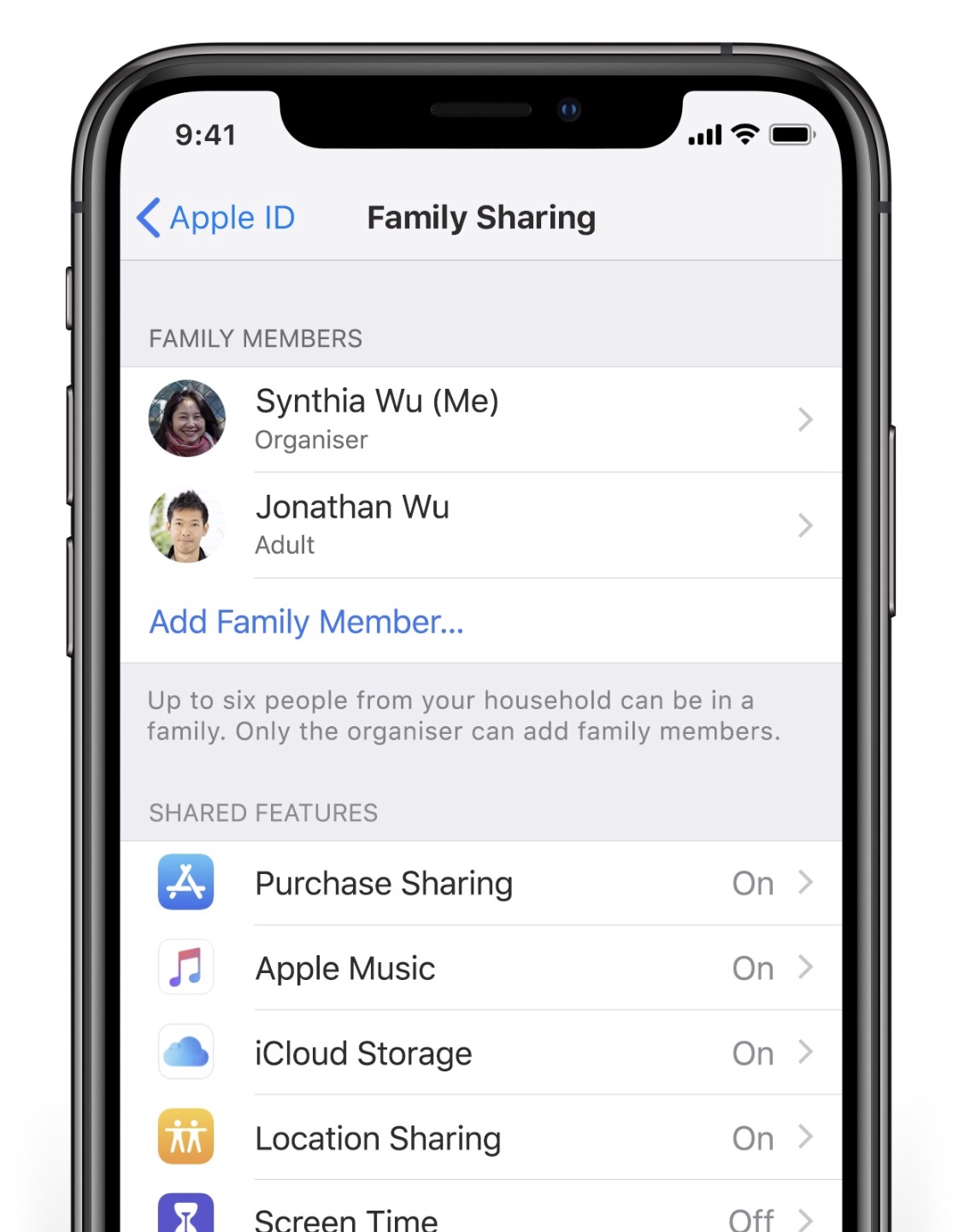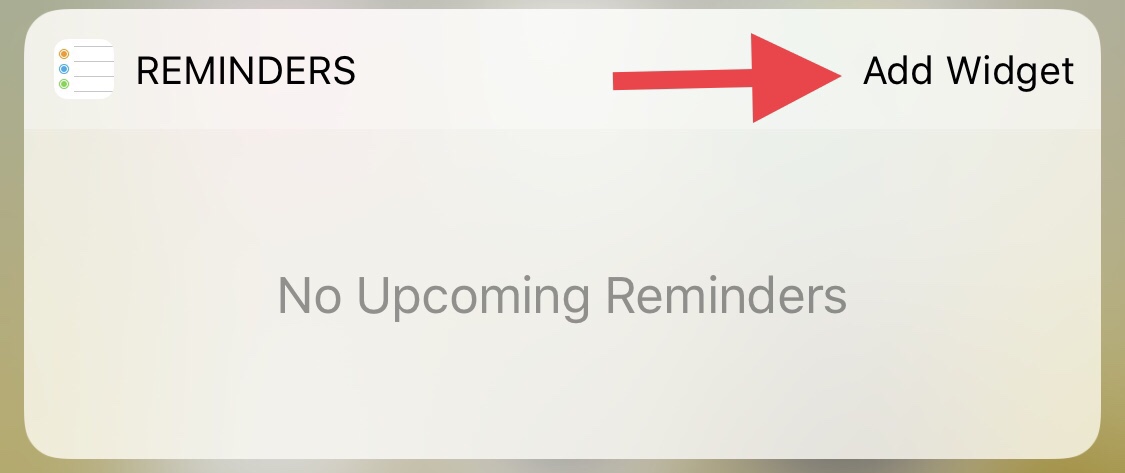SSL Blog
Please note: BLOG articles below were relevant and correct at time of posting, but due to technology changing so quickly these features and instructions may no longer be relevant in current operating systems and app versions. Please contact us if you have any questions here
iOS TIP: Share using AirDrop
Recently I’ve found myself doing quite a bit of sharing photos and Safari links from my iPhone to another iPhone or to a Mac. If you’re still trying to share files by iMessage or Mail to other Apple users you may not be aware of Apple’s sharing feature, AirDrop! So here’s how to use AirDrop thanks to Apple’s Genius Picks.
All you have to do is tap on the Share Icon (a square icon with an arrow pointing up out of it) and then tap on AirDrop. Select the name of the person’s device and the transfer will begin.
iOS Quick Tip: Saving Email Drafts
Here’s a quick tip for you and your iPhone or iPad when sending emails from the geniuses at Apple. Need to quickly save an email draft? While writing an email, simply swipe down on the little anchor point at the top of that message. To retrieve it again just tap on the draft at the bottom.
iOS Quick Tip: Scroll Bar
If you’ve updated to the new iOS you might’ve noticed a new scroll bar while navigating through a page in Safari. Not only is it useful for seeing where you are on a page you can now use it to scroll faster! Have a crack at it by normally scrolling through a page, then tap and hold the scroll bar on the right and drag it up or down to scroll through the page. Also the faster you move the scroll bar the faster you will scroll through the page!
Quick iCloud Tip: Family Sharing
Having extra iCloud storage is great, but it’s greater when you can share it with family! To share a single iCloud plan with your family go to Settings > Your Name > Family Sharing, choose a plan and members from your fam!
Quick iOS Tip: Access your favourite app with a swipe!
Here’s a quick tip straight from the essentials of iOS! You can access your favourite App with just a swipe to the right and view its widget in your Today view. To add an App, find its icon, press down on it (with the 3D Touch), then tap on Add Widget.
Now you’ll be able to quickly view the App from your Lock Screen by swiping right!
Quick iOS Tip: I’m still listening!
Sometimes you’re on a call and then someone else might walk in and want to start discussing something important, but then you may not want whoever is on the phone listening. Or you could be listening to that friend of yours venting, but secretly you’re watching Netflix in the background so you don’t want them to hear that background noise…okay, I’m kidding. We’re not that kind of friend. A friend must always be actively listening! But here’s how you mute yourself in a call. Just tap the mute button!
Free Café Tech Sessions at Mint Tea & Rosewater Café
Ever wanted to learn more about using your Apple iPhone or iPad?
Come along to a free 1 hour session with an Apple expert, in a relaxed group environment at a great café!
Reece from Setup Sync & Learn is hosting a series of free tech sessions at one of our favourite cafés - Mint Tea & Rosewater Café ☕️
Want to know how to get more out of your Apple iPhone or iPad? Grab a coffee/tea/snack 😋 (this is NOT the free part) and learn handy new tips and tricks from your local Setup Sync & Learn Apple expert (this is free 🤓) at this great café.
WHAT Free Tech Session for Apple iPhones/iPads
WHEN 11am-12pm Mondays May 14, 21, 28 - 2018
WHERE Mint Tea & Rosewater Café - 43 Tramore Place, Killarney Heights NSW
Places are limited, and RSVP is required, so please use our easy Request Form on our website now! Click here
If you've never experienced Mint Tea & Rosewater Café before, take a look here
Free Café Tech Sessions at JJ Kings Café (Floreat WA)
Grab a coffee and learn new tips and tricks from an Apple expert at JJ King's Café in Floreat WA.
Perth people! Michelle from Setup Sync & Learn is hosting a series of free tech sessions at one of our favourite local cafés - JJ Kings.
Want to know how to get more out of your Apple iPhone or iPad? Grab a coffee/tea/snack (this is NOT the free part) and learn handy new tips and tricks from your local Setup Sync & Learn Apple expert (this is free) at this great café.
WHAT Free Tech Session for Apple iPhones/iPads
WHEN Thursdays 10.30am-11.30am May 4, 11, 18, 25
WHERE JJ Kings - 117 Birkdale st, Floreat WA
Places are limited, so please use our RSVP Request Form on our website now! Click here
If you've never experienced JJ Kings before, take a look here