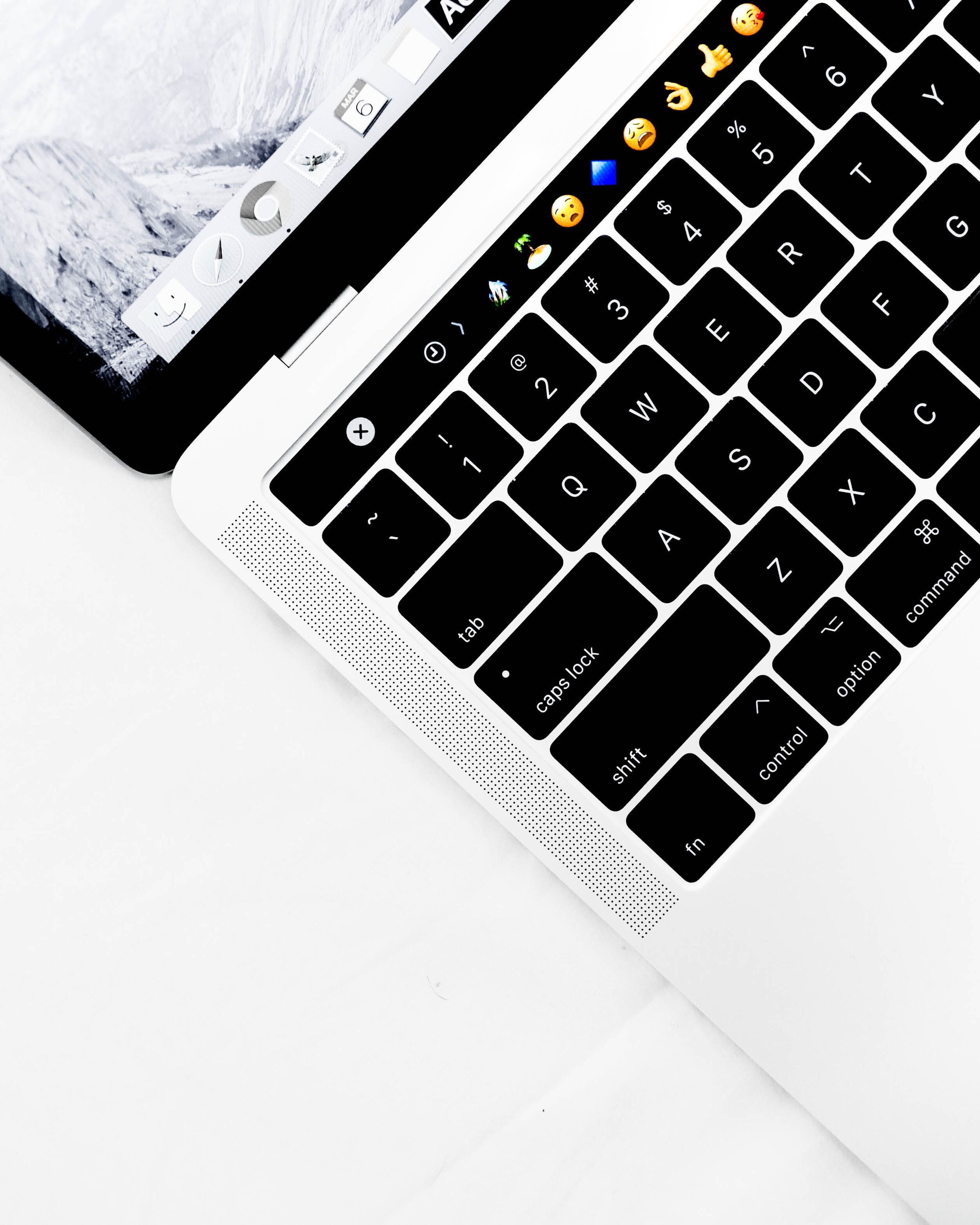SSL Blog
Please note: BLOG articles below were relevant and correct at time of posting, but due to technology changing so quickly these features and instructions may no longer be relevant in current operating systems and app versions. Please contact us if you have any questions here
Is your Macbook's battery healthy?
Recently my MacBook Pro’s battery hasn’t been the best. While doing some work my fans started running at high-speed and I was afraid my MacBook Pro was about to lift-off and head to space. Thankfully it didn’t, instead I had a little pop-up warning about the excessive energy being used. This prompted me to check my battery health. So how does one check the health of their battery?
Make sure that you’ve updated your OS X to the latest - Catalina 10.15.5. Navigate to your System Preferences, click on Energy Saver, then click on Battery Health.
For my Mac, I had an alert that my battery needed to be serviced. After a short call, a quick online diagnostic, I was able to book in a work appointment to my local Apple store and got my battery replaced under warranty! Happy days! I could get back to work.
There is more that you can do to help preserve the life of your Macbook’s battery. You can find out more from the good folk here.
Mojave's Dynamic Desktop
If you haven’t already, it’s a good time to update your Mac to Apple’s latest OS X Mojave (check if your Mac is compatible here). One of my favourite features is Mojave’s dynamic desktop. Now, it’s not a “life-changing” feature, but more of a fun novelty. Based off your location, your desktop background will change accordingly to the time of the day - so you’ll see a progression from day to night. Pretty cool right?
Curious? Here’s how to enable Dynamic Desktop for you Mac…
System Preferences > Desktop & Screen Saver > Desktop > Click on the drop-down menu and select Dynamic
…and you’re done!
You can also find and download more dynamic desktops online, or if you’re adventurous enough, make your own. I hope you find this feature just as interesting as I do!